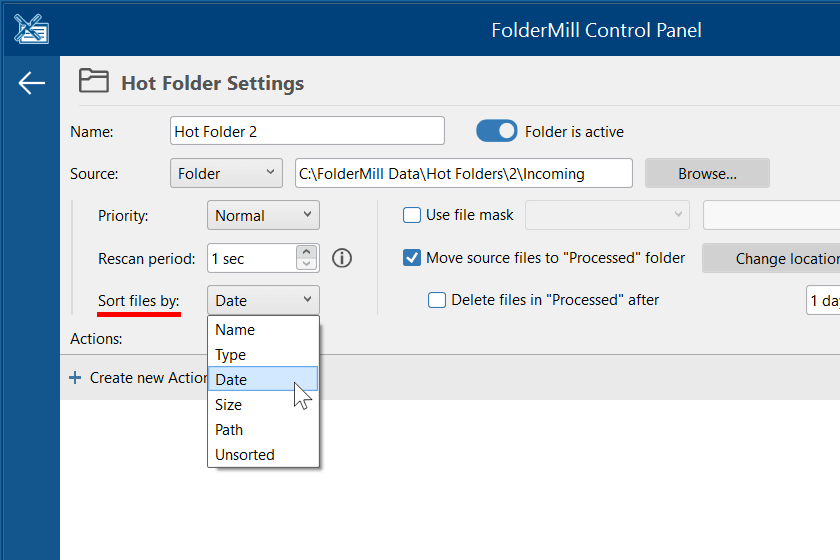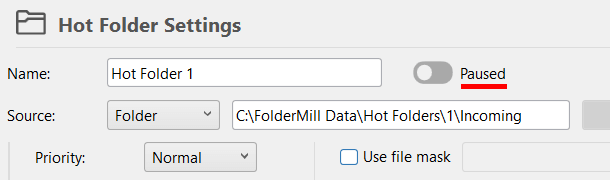"Strict mode" is a configuration of three settings in FolderMill that ensures files are processed in a strictly sequential manner, without mixing them. When enabled, if an error occurs during processing, it immediately interrupts the process and sends a notification. This mode is useful in situations where maintaining the quality of processing is more important than speed, such as when adding new pages to an existing PDF in a strict sequence.
Some users of FolderMill have a specific order in which they want their files to be processed. For instance, when creating a multi-page PDF document, it is crucial that each page is in the correct position. Similarly, a series of documents may need to be printed one after another.
The configuration set below ensures error-free document processing, preventing the possibility of missing any files or pages in a large series of documents being produced.
Quick steps to activate "Strict mode" in FolderMill
To ensure files are processed one after another and to prevent errors, use the configuration below:
- In Hot Folder Settings: Set Sort files by to Date.
- In General Settings: Set Error handling mode to Stop rule on any error.
- (Optional) In General Settings: Enable Send notifications on errors and fill in the SMTP Server Settings.
Note: Enabling these settings may lower the speed of file processing as the Multitasking mode will be disabled for the current Hot Folder.
How to use “Strict mode” in FolderMill
FolderMill may create output files in random order if default settings are used. The files can get mixed due to these reasons:
- The sorting in Hot Folder Settings is set to Unsorted which means that Windows system mainly controls file processing which may result in random order of files (no matter whether you're using Multitasking mode: Multiple tasks or Single task)
- Multiple files are processed at once in Multitasking mode which makes it fast but doesn't apply any output sorting of files
To avoid random order, we suggest using the so-called “Strict mode” which first appeared in FolderMill 4.9. It is a combination of 3 settings:
- Sort files by: Date (aka "FIFO");
- Error handling mode: Stop rule on any error;
- (Optional) Send notifications on errors.
This configuration allows you to process files in sequential order and stop real-time processing in case of any issue. Besides, you will instantly get informed about any possible issue with an automatic email.
Let's take a closer look at each setting.
Sort files by: Date aka "FIFO" (First-In-First-Out)
What is it:
In the context of FolderMill, FIFO means only one file is being processed at the same time. In other words, a new file will not start to be processed while the current Hot Folder is busy. To enable FIFO, select some kind of sorting next to Sort files by (as shown on the screenshot above).
Why use it:
It can be very helpful since the order of files is correct in a situation when, for example, new files need to be added to an existing PDF document as they appear in the Source.
Drawbacks:
Since the files get processed one by one in the queue, the processing speed may be lower than expected. Please note that Multitasking mode is deactivated for the current Hot Folder if any type of sorting (Date, Type, Name, Size or Path) is enabled.
How to enable it:
In Hot Folder Settings, set Sort files by: Date or another type of sorting (Name, Type, Size, etc.).
Stop processing on any error
What is it:
The setting Error handling mode controls what FolderMill should do if it encounters any error. It has three options. Use this one for the "Strict mode":
- Stop rule on any error
This option will interrupt all processing and will not take any further Action or proceed to the next Action Set in case of any error. The remaining files (if there is a queue) will be kept intact in the Hot Folder.
How to enable it:
Error handling mode which can be found in the General Settings. For "Strict Mode", we suggest using Error handling mode: Stop rule on any error.

Get alert notifications via email
What is it:
With this setting, you can receive alert notifications via email in case any error occurs, such as the Hot Folder becoming unavailable for any reason. You will be instantly informed about any possible issues through an automatic email, allowing you to promptly take action and ensure correct file processing resumes.
How to enable it:
Go to General Settings and configure the following settings: Send notifications on errors: Yes and enter the SMTP Server Settings.
Learn how to set up alert notifications →
Need to set up your own custom order of file processing or have any questions left? Go ahead and reach our development team for assistance.