Task
Our CRM software system produces three types of PDF files for each order made by our client: a label sticker, a dispatch note, and an invoice. I need to automate the printing of these files on different printers and printer trays. The files should be distributed simultaneously: label stickers to a barcode printer, dispatch notes — to my regular laser printer and invoices to its secondary printer tray with letterhead invoice forms. Is it possible to do it with FolderMill? For example:
| Filetype | Filename | Printing device | Color mode | |
|---|---|---|---|---|
| Label sticker | Orders-06-30- label.pdf | > | Barcode label printer | Black & White |
| Dispatch note | Orders-06-30- dispatch-note.pdf | > | Laser Printer, Tray 1 | Black & White |
| Invoice | Orders-06-30- invoice.pdf | > | Laser Printer, Tray 2 | Color |
Solution
You can easily do it with FolderMill. Let’s say, we have label stickers in PDF format titled as:
- “Orders-06-29-label.pdf”
- “Orders-06-30-label.pdf”, etc.
They are to be printed on a barcode label printer.
At the same time we have dispatch notes and invoices to be printed on another printer - Laser Printer, on different printer trays (Tray 1 and Tray 2 accordingly). Label stickers and dispatch notes should be printed in grayscale mode, whereas invoices - in color.
FolderMill can help you distribute load between available devices for printer load balancing. To automate distributed printing, follow the steps below.
- Create a new Hot folder;
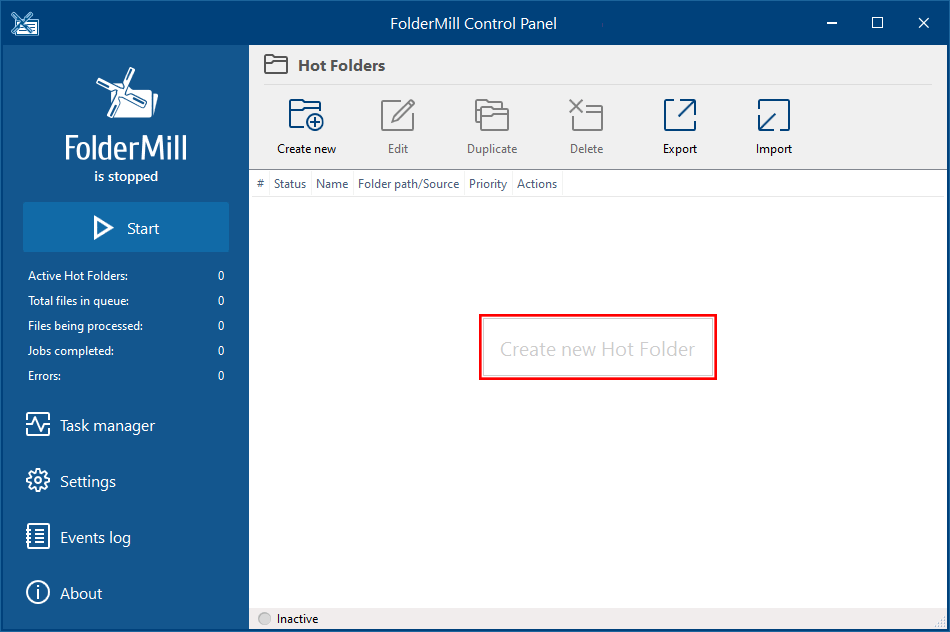
- Create a new action set and add Filter by filename Action:
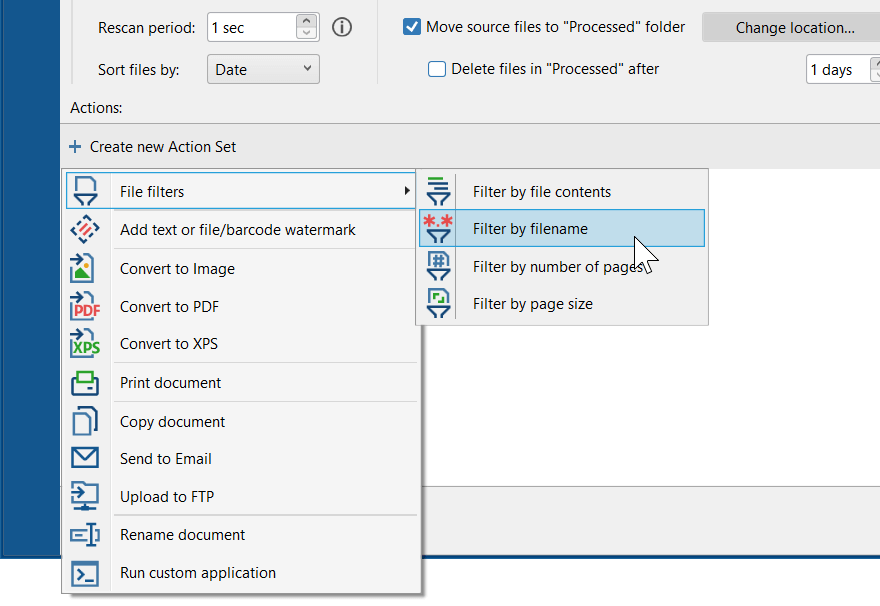
- Set *label.pdf as a filename filter (mask):
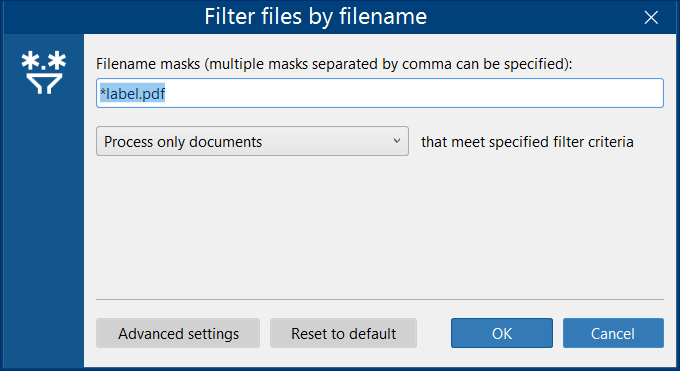
This filter will allow this Action Set process only files ending with “label.pdf”, according to the mask. - Add Print document as a second Action:
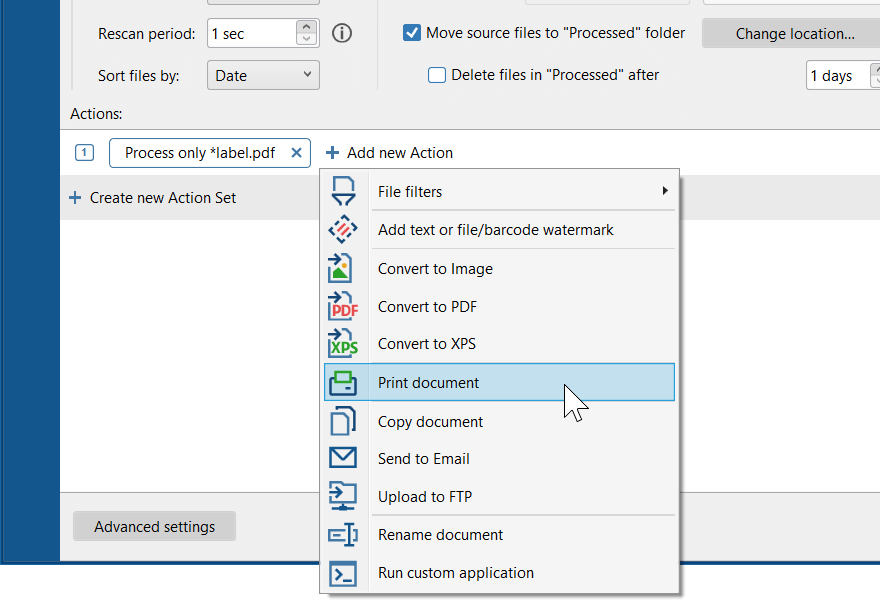
- Select a barcode label printer for your label stickers and hit the Properties button:
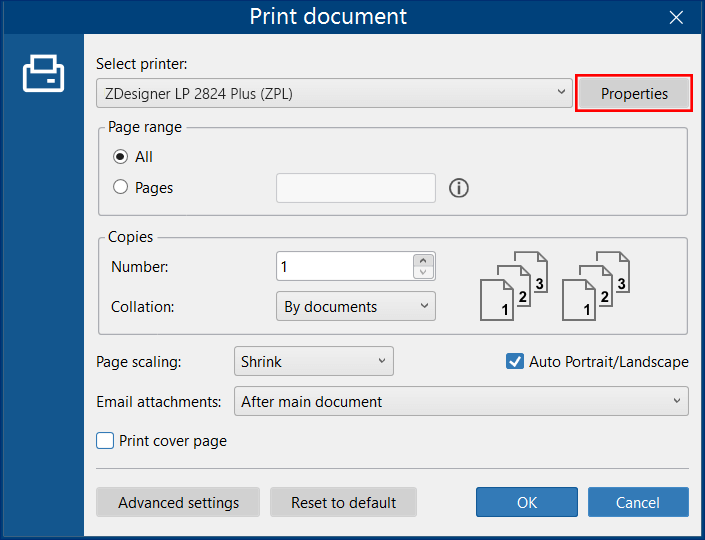
- Make necessary settings, such as color mode (black & white) and click OK:
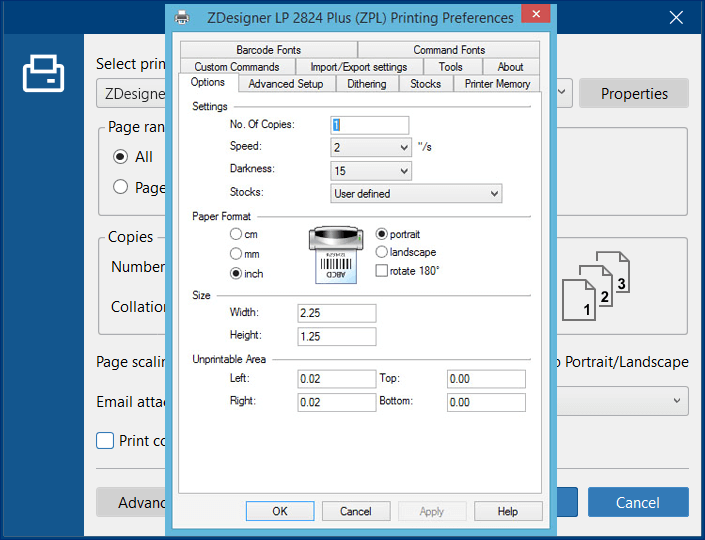
You’ve made processing rules for the label stickers. Now let’s add Actions for dispatch notes and invoices.
Action Set for dispatch notes
- Create a parallel set of Actions for dispatch notes. This should be a combination of Actions similar to the one we already made:
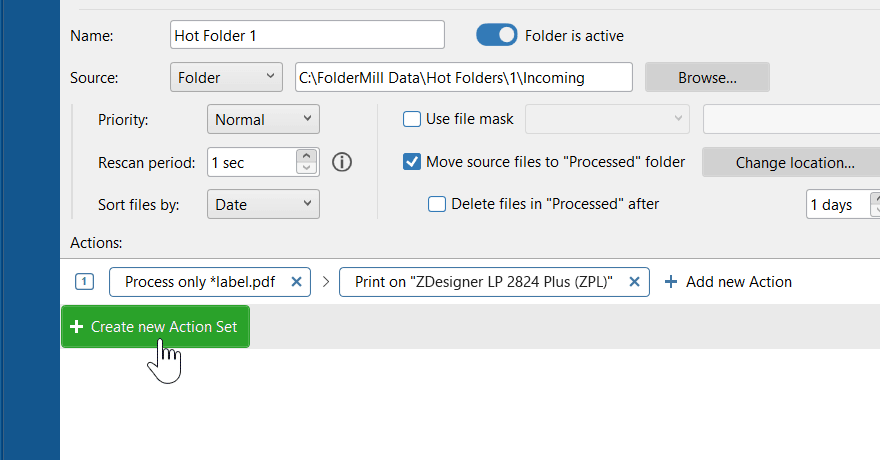
- Add Filter by filename and input *dispatch-note.pdf as a filename filter and click OK. It will allow FolderMill to pick only files ending with “dispatch-note.pdf” in their filenames.
- Add Print document as a second Action. Select Laser Printer and open printer Settings. Your printer settings may vary, but there are normally options to select printer tray, color mode, and other preferences. Select “Paper Source: Tray 1”, “Black & White” and click “OK”.
Action Set for invoices
- Similarly, create the third Action Set for invoices and add Filter by filename Action again. Input *invoice.pdf as a filename filter and click OK.
- Add Print Document as a second action. Open printer Settings to set Paper Source and Color Mode. Select “Paper Source: Tray 2”, “Color”, and click OK.
Almost done! In the end, your Hot Folder should look like this:
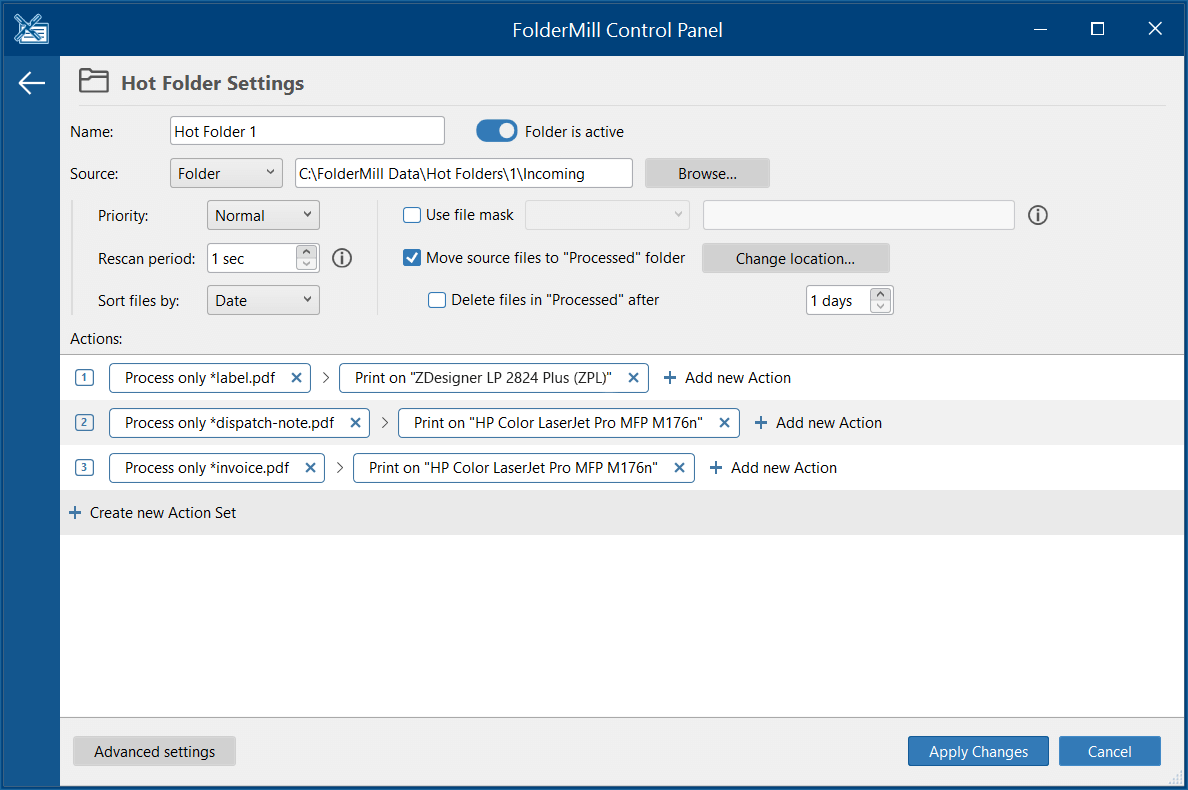
- Click Apply changes and run FolderMill by pressing the Start button.
Now you have FolderMill set up to:
- Send all incoming PDFs containing “label” to the barcode label printer and print them black & white;
- Send all incoming PDFs containing “dispatch-note” in the filename to the laser printer (tray 1) and print them black & white;
- Send all incoming PDFs containing “invoice” in the filename to the laser printer (tray 2) and print in color mode.
We hope that you can take advantage of FolderMill's great ability to distribute documents by filenames and print on multiple printers simultaneously. If you have any questions or issues on features described here, please contact us.