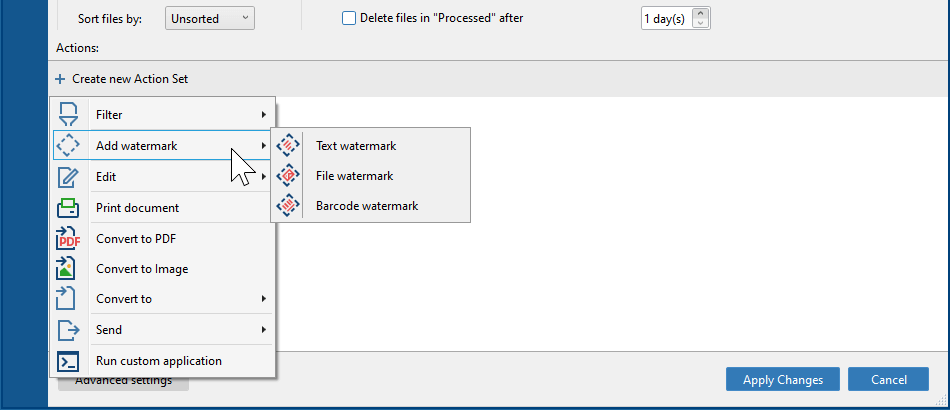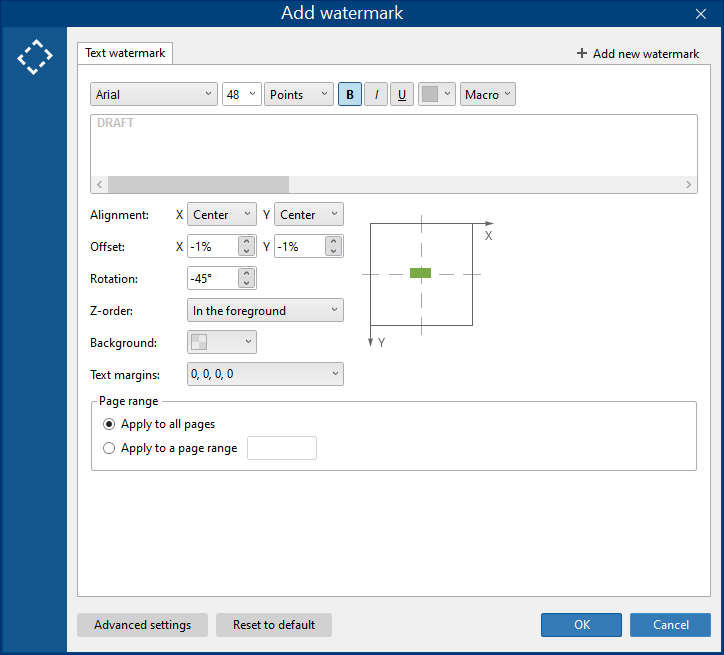FolderMill can help you automatically add a file (image), barcode or text watermark on PDF pages and other file types. Whether you want to watermark photos, insert a watermark when printing or converting worksheets, watermark a document using time/date or some source file data, this task can be automated with this Action.
Usage examples
These are popular use cases that can be automated with this Action:
- print documents with a custom text watermark
- add a copyright notice onto images or pages (e.g., "Draft", "Confidential")
- print files with date/time stamp on the printout
- add original filename onto a specific page range
- print or convert files with the page number on every page
- place filename in the header or footer of every page
- add file's folder or subfolder path as a watermark to pages
Adding watermark in the Action Set
To enable and configure watermarking with FolderMill, use the Add watermark Action menu on the Hot Folder Settings window.
Selecting type of watermark
For all types of watermarks, you can set size, alignment, rotation, margins, and page range.
File watermark. Use any raster image (JPEG, PNG, TIFF, BMP, GIF), HTML, or a PDF file as a File watermark and place it in the center, top, bottom, left or right side of a document page or image.
Text watermark. Type any text and customize it using various parameters. There is also a set of built-in macros (regular expressions) that can take information from the source file and/or system time and date — use the Macro button to add them.
Barcode watermark. Using a Barcode watermark allows you to automatically add barcodes to output files. For example, you can create a QR code, adjust its size and position, and it will appear on all output images or document pages. Various barcode types are available, including Code 128, EAN, UPC, QR-CODE, and more.

You can use several watermarks at the same time (File, Text or Barcode watermark).
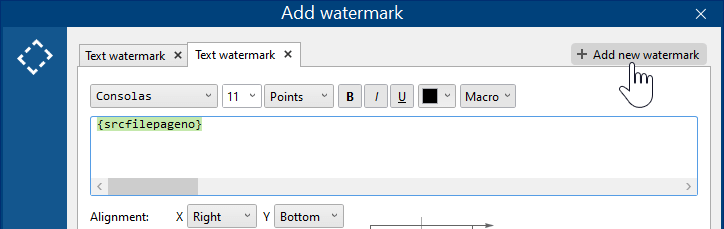
Available watermark parameters
- Font, font size, and style
- Text – type any text here or replace it with a Macro or use both text and macro(s);
- Macro – a set of macros containing regular expressions that can add source file data, entire or part of source file's name, date and time in various formats, and more;
- Z-order – options for vertical positioning of the watermark in relation to document's contents: In the foreground or In the background;
- Background color;
- Text margins – specify the indents (Left, Right, Top, Bottom) to add a "safe zone" around the text if you are using a colored background;
- Alignment by X- and Y-axis;
- Rotation to a certain degree, e.g., 0°, 45°, 90°;
- Offset by X- and Y-axis, in percents;
- Page range – options to specify all pages or a page range.
Text watermark macros
You can use macros instead of or in addition to any text, which can be quite useful. These macros let you insert various data from original source files, including filenames, page numbers, dates/times, and other information.
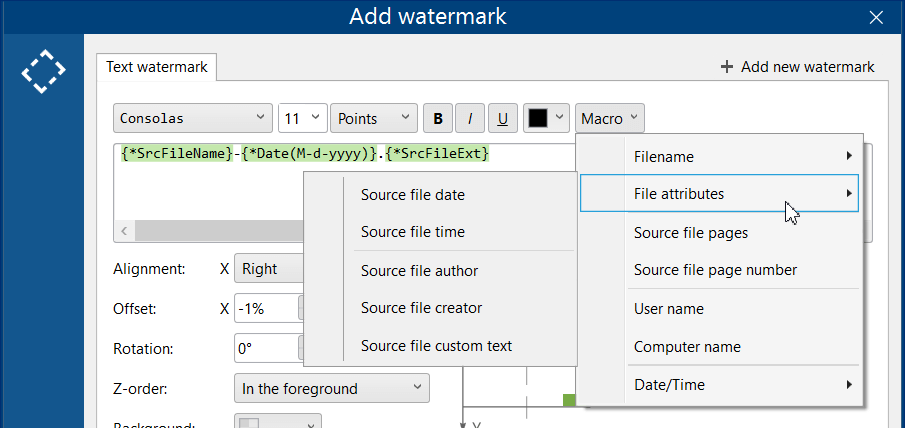
Description of all Text watermark macros
| Macro / Group of macros | Macro | Description |
|---|---|---|
| Filename | ||
| Source file name | {srcfilename} | File name (without extension).Example: Document_A |
| Source file extension | {srcfileext} | File extension.Example: docx |
| Source file folder | {srcfilefolder} | Folder path where the file is located. Example: C:\Work\Folder_A\Subolder_A |
| Source file folder name | {srcfilefoldername} | File directory name (file location name). Example: Subfolder_A |
| Source file path | {srcfilefullpath} | Full path to the source file, including the filename.Example: C:\Work\Folder_A\Subfolder_A\Document_A.docx |
| Source file path, 1-st part | {srcfilefullpath(1)} | The first part of the file path (not including the drive letter) Example: Work |
| Source file path, 2-nd part | {srcfilefullpath(2)} | The second part of the file pathExample: Folder_A |
| Source file path, 3-rd part | {srcfilefullpath(3)} | The third part of the file pathExample: Subfolder_A |
| Source file type | {srcfiletype} | File type. For example: Microsoft Office Word |
| Container name | {containername} | Name of an email message file, an archive (RAR, ZIP, 7ZIP), or a PDF Portfolio file. |
| File attributes | ||
| Source file date | {date} | Date of file processing by FolderMill |
| Source file time | {time} | Time of file processing by FolderMill |
| Source file author | {author} | Name of the user who created the file |
| Source file creator | {creator} | Software with which the file was created |
| Source file pages | {srcfilepages} | The total number of pages |
| Source file page number | {srcfilepageno} | The number of a page that is being printed |
| User name | {user} | User account name in Windows |
| Computer name | {computer} | Computer name in Windows |
| Date/Time | {date(m-d-yyyy)}, {time(h-mm-ss tt)}, {date(yyyy)}, {date(mm)}, {date(dd)}, and more | Several macros that insert date and time (in various formats). They include Full date, Date, Year, Month, Day, Full time, Hour, Minute, Second, Millisecond |
How to use Add watermark Action step by step
- Create a new Hot Folder;
- Create a new Action Set;
- Select the source for incoming files (Source:);
- Add Text watermark/File watermark/Barcode watermark Action;
- Add a final Action, e.g., Convert to PDF or Print document;
- Click Apply changes;
- Start file monitoring by pressing the Start button;
- Copy new files to the Source.
Don't forget to combine Add watermark with some other Actions
Please note that this Action can not be used on its own. It must be accompanied by another one within the same Action Set. That means you should place Add watermark Action before another Action to be executed, forn example:

As a primary Action after watermarking, you can choose:
- Print document
- Convert to Image
- Convert to PDF
- Copy document
- Run custom application (may depend on the application or script file used)
Q&A
How to remove "Created by FolderMill" watermark in the free version?
When using a free version for testing or evaluation, you will see a "Created by free version of FolderMill" watermark in the corner of each processed page. If you want to run more accurate tests before the purchase, please contact us. We can provide you with a 14-days trial version of FolderMill working without any restrictions or additional watermarks.
How to embed a font to the watermark?
You can select a specific font for the Text watermark. However, it may happen that when you back up or transfer the settings to another computer or system, the output will not look right because the font is missing there. To avoid this, there is an option to "incorporate" the font directly into the watermark settings file (its size will increase slightly).
To set this up, use the Embed font option (Text watermark → Advanced settings → Embed font:Yes)
This setting will also work the same way for PDF annotations.
How to add a "Draft" or "Confidential" watermark?
You can create and automatically add a "DRAFT", "DO NOT COPY", "CONFIDENTIAL" or any other text template that you may have seen in Word's gallery of pre-configured watermarks. So if you don't have Microsoft Word or another software that can add full-page watermarks to document pages, FolderMill can be very handy.
'DRAFT' watermark example
On a Hot Folder Settings window, click Add new Action → Add watermark → Text watermark and use the following configuration:
- Font: Arial, bold
- Font size: 48 (may vary depending on your files' page size)
- Text: DRAFT
- Alignment: Center, Center
- Rotation: -45
- Z-order: In the foreground
- Page range: Apply to all pages
You can combine watermarking together with filtering, printing, conversion available through other Actions. Should you have any difficulty or questions on using this Action, please get in touch with us.