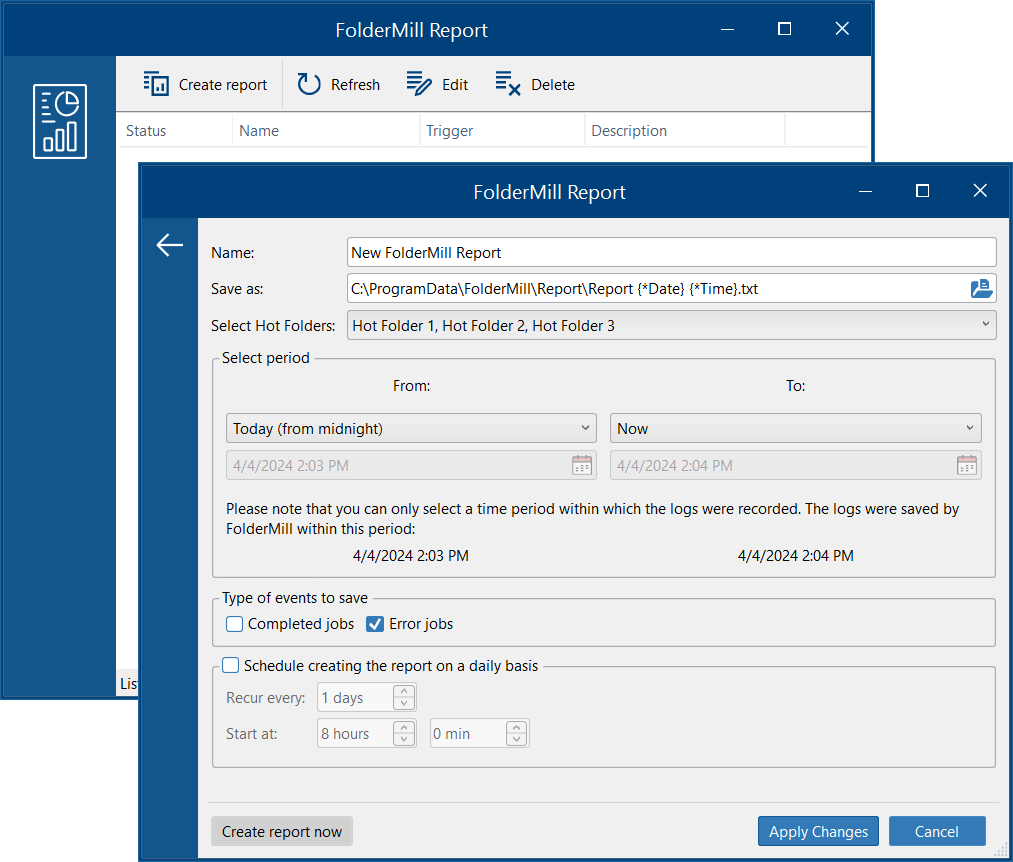FolderMill allows you to save logs to your computer, enabling you to view event data in TXT format for further analysis. To facilitate this, we've created the FolderMill Report utility.
How to use the FolderMill Report
To access the FolderMill Report utility, navigate to the folder where FolderMill is installed and double-click on FolderMill Report.exe.
With this utility, you can:
- Set a schedule for automatic log saving
- Select specific Hot Folders
- Instantly extract selected events by clicking the Create report now button
- Create several different reports if needed
Types of events to save
You can select different types of events: Completed jobs, Error jobs, or both.
What's the difference between the FolderMill Report utility and the Events log
You can view and export logs through the Events log tab on the Control Panel in the FolderMill interface, but there are some key differences:
- The Events log only displays recent events, limited by settings "File size limit" and "Keep log history" in the General Settings. The FolderMill Report utility, however, allows you to set a broader time frame and retrieve information about older events.
- The Events log saves logs in XML format, while the FolderMill Report utility saves them in TXT format.
- The FolderMill Report utility enables you to export logs according to a specific schedule (Schedule creating the report on a daily basis).