FolderMill can instantly convert, copy, rename, print files or apply a text or image watermark to your files with the use of Hot Folders. Sometimes you might need to put all files into one folder but process them differently. You can do it using Filter by filename Action.
It can help you filter files by name or extension and define which files should be either processed or ignored according to the filename mask specified.
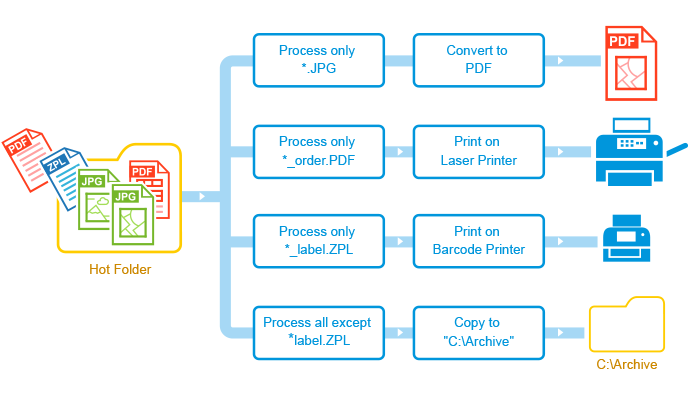
Case. Here's a typical case from a customer: for example, you have an online store and you deliver goods worldwide. There are several types of documents that usually go with a single order: order details, dispatch notes, documents for wholesale partners, invoices, label stickers, etc. For each order there can be a PDF document containing order details, such as order ID, product name, items' quantity, sales channel, shipping method, billing country or similar data.
Expected result. As a result, PDF documents, along with label stickers, should be printed to a selected printer, and all the order details should be saved and stored in a specific Windows folder (for archival purposes) after the order has been shipped.
You can optimize your workflow and keep your orders well organized using Hot Folders and Filter by filename Action.
Filter files by mask
Filter by filename Action allows you to allow processing (or, on the contrary, exclude from processing) certain groups of documents and pass the files on to the next Action. The amount of such combinations is endless, and you can create as many Actions and Action Sets as needed within one or several Hot Folders.
How to use Filter by Filename Action step by step
- Create a new Hot Folder and add Filter by filename Action;
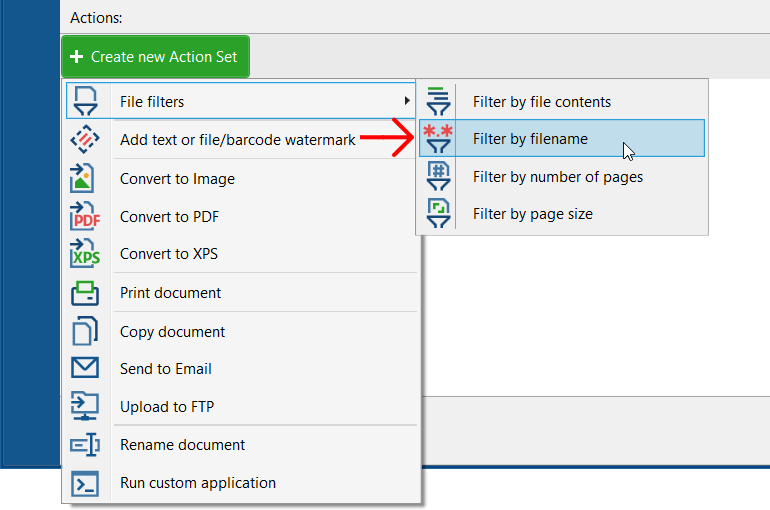
- Enter text to be used as a mask — a filename or part of a filename. The filename mask should be entered in the following format: [filename].[file extension]. For instance, if you have a file "Order_001.pdf", input Order_001.pdf or Order_001 as a filename mask, and only these files will be processed.
Here you may also want to use special characters. For example:
*Order*_*.pdf - Set "include" or "exclude" mask by selecting between Process only documents and Process all documents except those.
Where will files excluded from processing go?
Those files ignored by this Action (Process all documents except those) are automatically sent to the "Processed" folder.
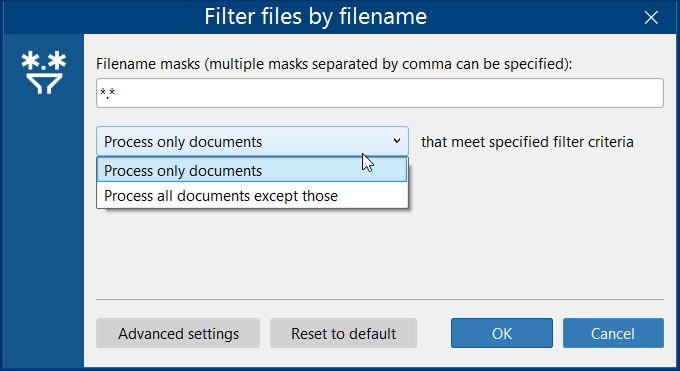
Filter by filename Action syntax
You can use special wildcard characters for more complex file mask options.
These are special characters and character expressions that may be used:
- Asterisk (star, *). The asterisk is the wildcard character which stands for any string of characters (including no characters at all). In other words, it indicates zero or any number of characters.
Examples:
| *.* | All files with any filename and any file extension will be processed. |
| All files with any filename and file extension .pdf will be processed. | |
| invoice.* | All files with filename “invoice” and any file extension will be processed. |
| *invoice* | All files with a filename containing “invoice” in their filename will be processed. |
| invoice*001.* | All files with filename starting with “invoice” and containing “001” with any file extension (asterisk after the dot) will be processed. There may be some characters between “invoice” and “001” (e.g. “invoice_template001”) or none. |
| invoice.pdf | All files with PDF extension and filename "invoice" will be processed. |
- Question mark (?). The question mark matches one single character. It indicates any random character in the filename.
Examples:
| invoice_??-??-????.pdf | All PDF files with filename starting with “invoice_” and containing 8 characters in the place of question marks will be processed (e.g. an invoice created on July 21, 2017 - invoice_21-07-2017.pdf) |
| Item_type_?_ID_???.zpl | All ZPL files, which have a filename containing "Item_type_" where item type is marked as a single character (e.g., "type_A") and ID containing 3 characters (e.g. ID_001), will be processed. |
The asterisk and question mark serve as wildcard characters, exactly as they would behave in MS-DOS or Windows.
The examples above may be combined together within one Filter by filename Action: use comma to enter a sequence of filename masks. Please note that this Action should be combined with another action(s) in order to take effect.
You can create several Hot Folders for your convenience. Then you'll just assign specific Action Sets for each one of them and place one group of files to one Hot Folder, another group of files to another, etc.
Need help with configuration? Please contact us.